DNS
To be able to show a website and send/receive mail, a computer needs to know where these services are being hosted for every domain name. To this end, the internet uses the DNS (Domain Name System). Within this system, a domain name that a human types into the browser is being translated into the associated IP address (a number that computers use to communicate with each other). This is very much like looking for a name in the phone book and finding the phone number associated with that name.
Greenhost automatically configures the DNS when you register a new domain name. Once the domain name registration is active, you can immediately start using your e-mail and hosting.
As an administrator, you can view or change the default DNS settings through our Service Centre. You will find the DNS-records under 'Hosting' → 'DNS Records'.
Contents
Changing DNS settings
In the 'Overview' tab you can change the DNS settings in four different ways:
- Add new record: click the blue button '+ New record' to add a new DNS record. See below for a detailed explanation about adding a DNS record.
- Delete record: to delete a DNS record, click the bin icon of the record you want to delete, in the first column.
- Modify record: you can modify existing DNS records by clicking one of the different fields, changing the content and saving. See below under 'adding a new DNS record' for the meaning and significance of different fields.
- Toggle DNS off or on: in some exceptional cases it can be useful to stop all traffic from and to the respective domain name. You can toggle DNS for the respective domain off or on using the switch above the table.
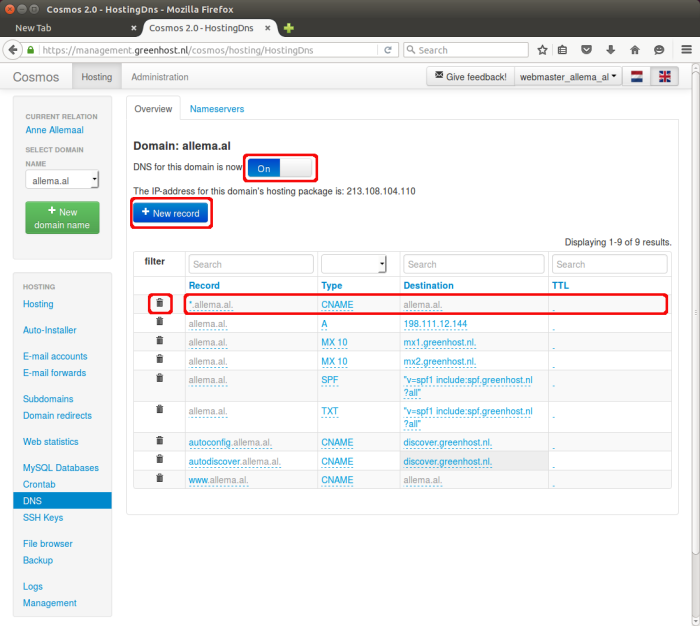
Adding a new DNS record
When clicking '+ New record', a drop-down appears where you can fill in the four fields of a DNS record: the Record, Type, Destination and TTL.
Record
The Record specifies for which subdomain you want to add a record. Filling in just the name of a subdomain signifies the name of a subdomain extended by the primary domain.
Filling out or example: www for example results in www.yourdomain.com.
The at sign (@) signifies the primary domain name.
Filling out @ results in yourdomain.com.
Type
Type includes the type of DNS reference that is made. In the drop-down you can choose from, among others, the following types:
Ais the most important type, it always refers to an IP address (IPv4).AAAAis like A, but refers to an IPv6 address.CNAMErefers to another domain name, never to an IP address. You can use this type to refer subdomains to your primary domain or to an external domain name, at DNS level.MX 10refers to the full domain name of a mail server, not an IP address. The number 10 signifies the first priority reference to a mail server.MX 20is almost the same as MX 10, but signifies the second priority reference to a mail server.TXTis used for for instance SPF, DMARC or site verification. It has the form of text between quotation marks.
Destination
The Destination field specifies where you want to point towards. The format this should take depends on the type.
TTL
TTL (Time to Live) signifies the number of seconds that this DNS record may be kept in cache memory. The lower the TTL the faster any changes in the record will become active for visitors or users, but after the TTL has expired a page may load a little bit slower. Keeping this field empty results in a default TTL of 3600 seconds (one hour), which is advised in most cases.
Reset DNS records
If you would like to reset the DNS records to the default values, you can find the necessary records below.
If you would like to change an existing record, you can click on the value in the table under Hosting → DNS Records. If you need to create a new record, you can use the button "+ New record" above the table. Please don't forget to save your changes.
Default DNS records
When you register a domain with us, we will set these DNS records for the domain by default.
| Record | Type | Bestemming |
|---|---|---|
| @ | A | [The IPv4 address mentioned above the DNS table] |
| * | CNAME | @ |
| www | CNAME | @ |
| @ | MX 10 | mx1.greenhost.nl. |
| @ | MX 20 | mx2.greenhost.nl. |
| @ | TXT | "v=spf1 include:spf.greenhost.nl -all" |
| autoconfig | CNAME | discover.greenhost.nl. |
| autodiscover | CNAME | discover.greenhost.nl. |
| _dmarc | TXT | "v=DMARC1; p=reject;" |
The field "TTL" can be left empty in all records.
Advanced DNS settings
Changing the SPF record
SPF allows you to specify which mail servers are allowed to send email on behalf of your domain name. SPF is set by means of a TXT record in the DNS.
By default, we create a TXT record, in which we allow sending from the Greenhost mail servers. You can find these defaults settings just above here. It is possible to adjust this if you, for example, also want to send e-mail from the servers of a newsletter provider, or e-mails with invoices from an external accounting program.
If you want to add an extra server to this existing TXT record for SPF, you can do so by adding one (or more) includes, in this way:
"v=spf1 include:spf.greenhost.nl include:server2.example.com -all"
Setting a DMARC record
By setting a DMARC record in the DNS you can indicate how strict receiving mailservers should be when checking SPF and DKIM records, and how to deal with e-mails sent using an incorrect configuration.
Within SPF records there is also an option to indicate strictness, but DKIM does not have such a mechanism. Using DMARC you can still set this.
We advise the following record:
| Record | Type | Bestemming |
|---|---|---|
| _dmarc | TXT | "v=DMARC1; p=reject;" |
The fragment v=DMARC1; indicates which version of DMARC is being used.
After that we see p=reject;. In here, "p" stands for policy, indicating what receiving servers should do with e-mails sent using incorrect DKIM en SPF details. There are three possible policies: "none", "quarantine" or "reject".
"none" indicates no action is to be taken, and the message is to be delivered as normal. "quarantine" indicates that non-matching messages should be treated as possible spam. Choosing "reject" should lead to a full refusal of the e-mail by the receiving server.
We advise "reject" because with this option the sender will receive an error message, indicating that something is configured incorrectly.
There are more options that can be set through the DMARC record, but we will not go into detail on that here. More information for the advanced user can be found on this page.