Domain Redirects
The redirection of a domain name to an other website can also be set within the Service Centre. If for instance you have multiple domain names and want visitors for all different domains to end up on the domain under which your website is running, domain redirection is the easiest way to set this up.
Contents
Redirecting a domain
At the 'Hosting' page in our Service Centre you can click 'Domain redirects' in the left-hand menu. There, under the 'Overview' tab, you can insert the URL where you want the selected domain to redirect to. When entering a URL use the format https://yourdomain.com.
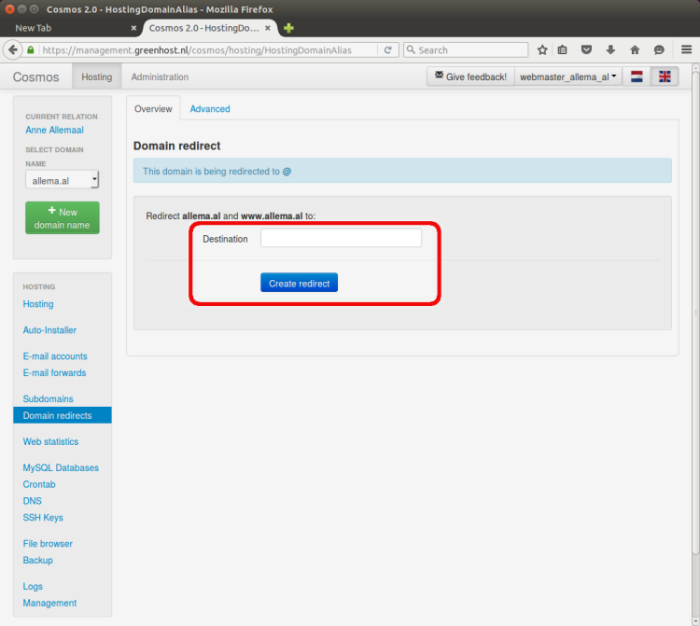
Changing domain redirects
In the 'Advanced' tab you can see which domain redirects you have in place. The redirection from the 'www' subdomain to the primary domain is there by default. You can change whatever redirect you have set by clicking on a URL, entering the desired URL and saving.
Undo domain redirects
If you want to undo a redirection, for instance because you want to start building a website on that domain, you will need to restore some settings:
-
On Hosting → Domain Redirects, go to the 'Advanced' tab. There you delete the existing domain redirects by clicking the bin icon to the left of each of them.
-
Subsequently you go to Subdomains in the menu on the left. Click on the button "+ Add subdomain…". Fill out:
Subdomain: @
You can leave the "Webroot" field empty. Click the "Create" button.
-
Finally you return to Domain Redirects in the menu on the left and click the tab "Advanced" again. Use the button "+ New" and enter the following:
Subdomain: www
Destination: @Click "Create".
If you followed these steps the domain redirect will be undone and the settings are set to the default again.
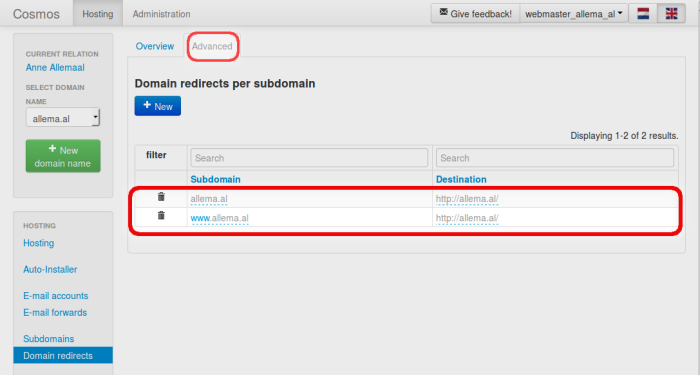
Multi-site
If you want to direct multiple domain names to the same location, for instance for a multi-site setup, this can be done using a symlink. If you are comfortable with using SSH, you can configure this yourself using:
ln -s /domains/[main-domain]/DEFAULT /domains/[added-domain]/DEFAULT
This creates a link in place of '/domains/[added-domain]/DEFAULT'. If there is currently a folder there, this folder should be removed first.
If this sounds too complicated, please contact us, then we can configure this for you.