Secure Shell Access (SSH)
Your hosting data is accessible through Secure Shell (SSH). Also, external developers can be given access by adding their SSH key to the respective hosting package in the Service Centre.
Contents
Login with SSH
Use your command-line tool of choice to login into the SFTP-server with ssh. Use
the following command, and replace webmaster@example.com with your SFTP username:
Terminal
1
ssh -l webmaster@example.com sftp.greenhost.nl
SSH keys for remote access
With SSH keys you can login on your hosting at sftp.greenhost.nl without any need of the password of the SFTP account. In this way you can give a web developer or someone else access to your website without having access to your Service Centre account. You can add multiple SSH keys and in this way give several people access to your hosting. Users that have access with their SSH key always have access to all hosting files in this hosting package. If you have several websites hosted on this package, it is not possible to give access to only one of these websites.
What are SSH keys?
SSH keys are some kind of public key system where a key pair is used that consists in a public key and a private key. You can upload the public key to your hosting package and after that you can login there with your private key.
This can be understood as a key and a lock, which are then the private key and the public key respectively. You place the lock (public key) on that which you want to secure, in this case your hosting package, and subsequently you have access with your key (private key).
In addition to support of SSH keys by all SSH programs, some SFTP programs, such as FileZilla support SSH keys as well.
Managing SSH keys
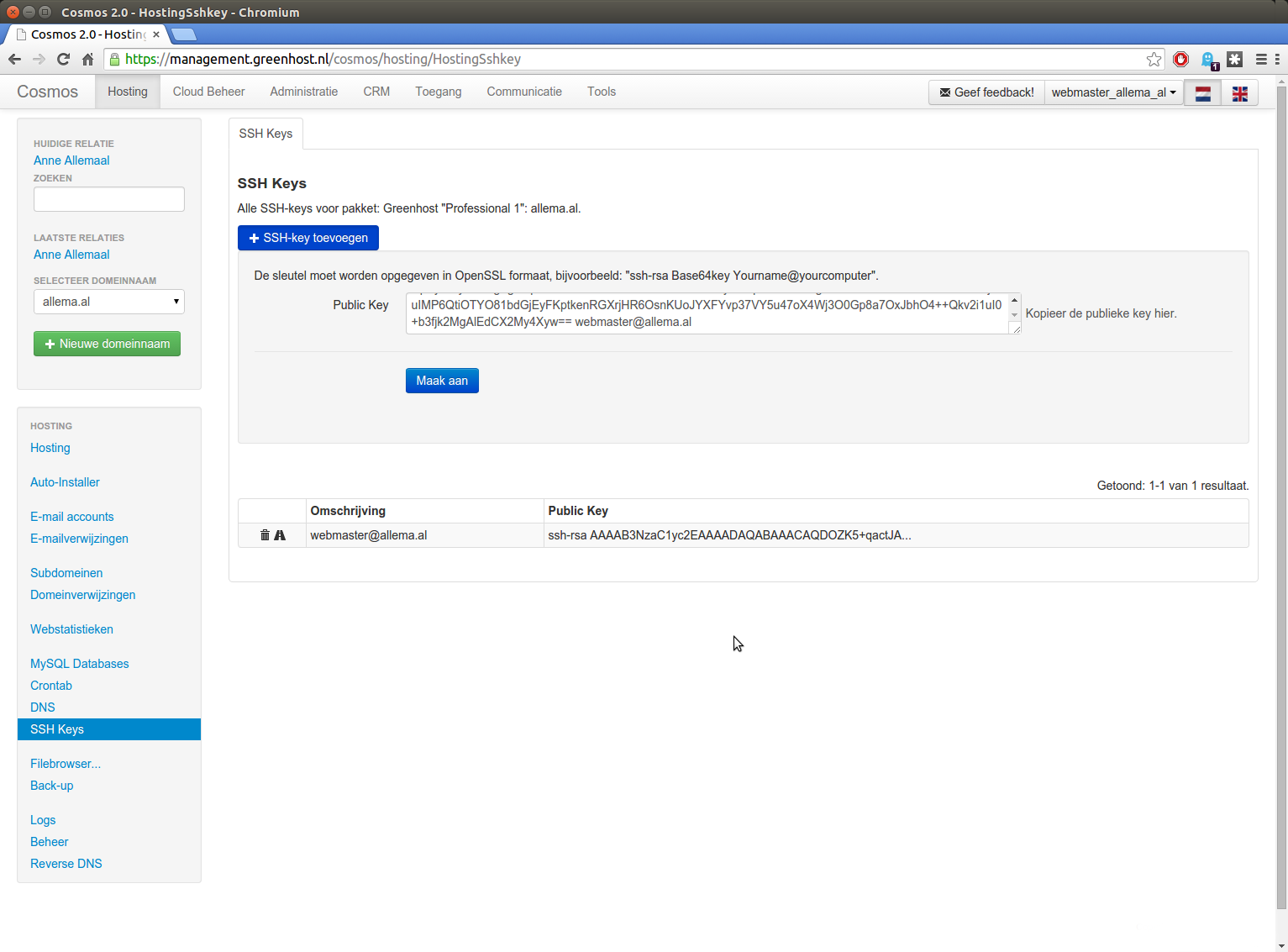
Before you can upload an SSH key, first you or the one who wants access needs to generate an SSH keypair. How to do this exactly depends on your operating system. With an Internet search many easy-reference manuals can be found.
To manage SSH keys in the Service Centre, go to 'Hosting' and then to 'SSH keys'. On that page you see an overview of all SSH keys that have access to your hosting package.
- Adding an SSH key: click on 'Add SSH key', paste the SSH key in the field Public Key and click on 'Create'
- Removing an SSH key: click on the rubbish bin for the particular SSH key
Modifying an SSH-key
An SSH key cannot be modified. So if an SSH key does need to be modified, the old one should be removed and the new one should be uploaded.