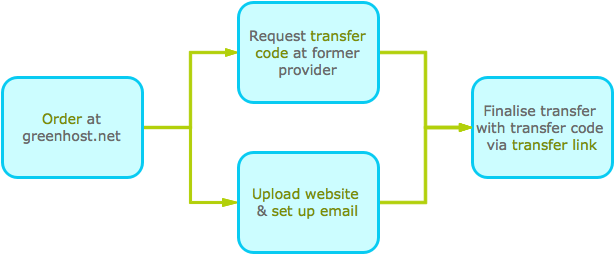Moving to Greenhost
When you want to transfer your domain name, website and e-mail to Greenhost, you want the transfer to take place as smooth as possible. Below you will find an overview of the transfer-process, stating what actions you need to take and what you can expect from us.
Start
First place an order via our website. If you already have a Service Centre account, you can place the order by logging in and choosing '+New domain name' to add an order to your existing hosting package. When searching for your existing domain, the search results will show the domain as unavailable. When you click 'Transfer domain', a window pops up asking you if you are the owner of the domain name. A transfer can only be successful if you are indeed the current owner of the domain.
If after transferring the domainname you want to host a website or use e-mail on this domain, and you do not have hosting under your account yet, you should also add a hosting package.
We create your account
As soon as we processed your payment, your customer account is created and your hosting environment is prepared. You will receive an e-mail with a link to the transfer page. When you are ready to move the domains, from your current provider to Greenhost, you can enter the EPP-code on that page. You will also receive a welcome e-mail with the details needed to get started with your account. If you ordered a hosting package, the e-mail will include a temporary URL on which you can preview your domains (yourdomain.nl.greenhostpreview.nl).
Transfer data to our servers
You can now upload your existing website with us, using the details from your welcome e-mail. Depending on your CMS, this might require using SFTP or migrating your database. If you are using Wordpress, their migration manual is probably useful.
If you are using e-mail on your domain, you can create e-mail boxes in our Service Centre. If these e-mail addresses already existed with your previous provider, e-mails will automatically arrive with Greenhost, and in these e-mail boxes after the transfer is finalised. If you are using an e-mail client, such as Thunderbird, Mail or Outlook you will also need to create new accounts in that program.
Finalise transfer
When you have set up your website and mailboxes you can start the transfer of the domain name. In most cases this can be done by clicking the transfer link in the e-mail you received, and entering the transfer code. You can obtain that EPP-code through your previous provider.
Some TLDs such as .eu, .de and .es have different or additional procedures. This will show on the page where you entered your EPP-key. In those cases, please contact us for further instructions.
After the transfer of the domain name has been requested, it can take up to 5 working days for the transfer to complete. .Nl domains are transferred directly after a successful request. If the transfer takes longer than expected, please do not hesitate to contact us.
Schematically, the process looks like this: