Register changes
To ensure quick and good service, please make sure to keep your account details up-to-date. It is especially important (also see our terms and conditions) to make sure you are reachable on the primary e-mail address in your account during the duration of the agreements. Adding a phone number to your account is strongly advised.
Contents
Cancelling agreements
To cancel your contracts with us, please log in to our Service Centre as administrator and go to "Administration" → "Contracts". You'll find an overview of your current contracts with us.
By clicking the pencil or the contract number of a contract, the contract overview will become visible. In this overview you'll find the button "Terminate contract…". After confirmation of the termination a confirmation email will be sent to the known primary contact.
VPSs can be shut down and deleted under "VPS Cloud" → "VPSs".
Administrative changes
When logging in as administrator in our Service Centre you will find an overview of all the account details under the tab 'Administration'. The Dashboard there shows the contact data and contact persons known to us as well as an overview of your current contracts and recent invoices. Clicking the tab 'Edit' will give you the ability to change your contact details.
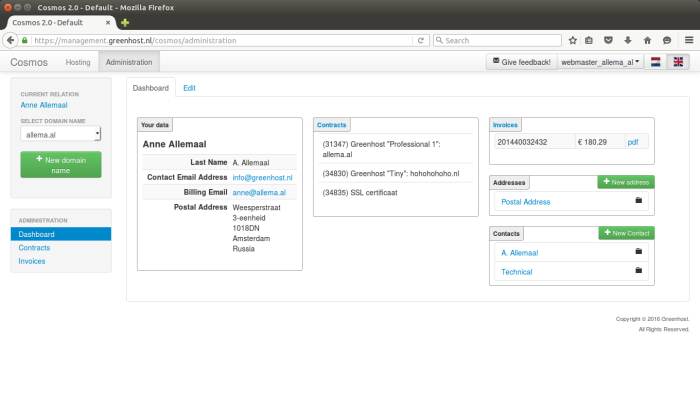 Administration page in our Service Centre
Administration page in our Service Centre
Tab 'Edit'
The tab 'Edit' gives access to the general account data, contacts and addresses by clicking the corresponding text (in blue). Here you can change the details.
For instance, when you click the account name, you will be able to provide us with your bank account number or change the address where the invoices are sent to.
Don't forget to click the blue 'Save' button when you are finished. If needed you can also add contacts and/or addresses with the green buttons.
General contact
When you become customer with Greenhost, the applicant automatically becomes the primary contact. When the account is created on behalf of a company or other organization, we assume that the applicant is authorized to act on behalf of this organization. This person is also responsible for keeping the contact details up to date. You can change the general contact by editing de current general contact and the corresponding details in the 'Edit' tab (under the 'Administration' tab).
Lock account details
We offer the possibility to lock (protect) the account details, because our customers sometimes share the credentials for the admin user with others within their organization or with a third party — for instance a web designer. You can lock the account information by clicking the black 'Lock' button.
When the details are locked, it is not possible to change them. A green 'Unlock' button is visible.
Beware: your account details are not locked by default.
Unlock account details
If you only see a green 'Unlock' button on the 'Edit' tab, your account details are locked. To unlock your data, please proceed as follows:
- Click the green 'Unlock' button.
- In the new dialog click the blue button 'Send a new token'. An email containing an unlock token will be sent to the primary contact address.
- Unlock your account using this token and the green 'Unlock' button.
When you are ready, you can consider to lock your data again using the black 'Lock' button.
Change of ownership
If you would like to transfer your domain and hosting package (including existing websites and email) to a different owner, you can change most of the contact details yourself through our Service Centre. To update the name of the account holder we do require personal contact. Please send us an e-mail letting us know what account this concerns, and what the new name of the account holder should be.
Please also send us an email if you only want to transfer part of the account to a new owner, specifying which services you want to transfer. We will then help you find the best solution.
Complications
If you are unable to login and change the account details we will gladly help you personally. For this we would like to receive an e-mail on support@greenhost.net from the contact person known to us.
It is not always possible for the known contact person to contact us, for instance when this person has left the organization. In such cases we can change the contact details on initiative of a demonstrable authorized representative.
In that case we will need the following documents:
- Valid identification of the authorized representative.
- Proof of the authorization of the representative, like an abstract from the CCI.
- A declaration in which you confirm:
- That you are legally authorized to act on behalf of the concerning company.
- That you safeguard Greenhost from responsibility regarding damage and/or losses cased by this change.
- That you agree with the transfer of the entire account to a different contact person. Please include the following details:
- Name
- E-mail address
- Telephone number
Internal disputes
It may happen that multiple parties contact us, claiming to act on behalf of the owner. In this case we will freeze the account entirely and disallow any changes until the customer has provided clarity.