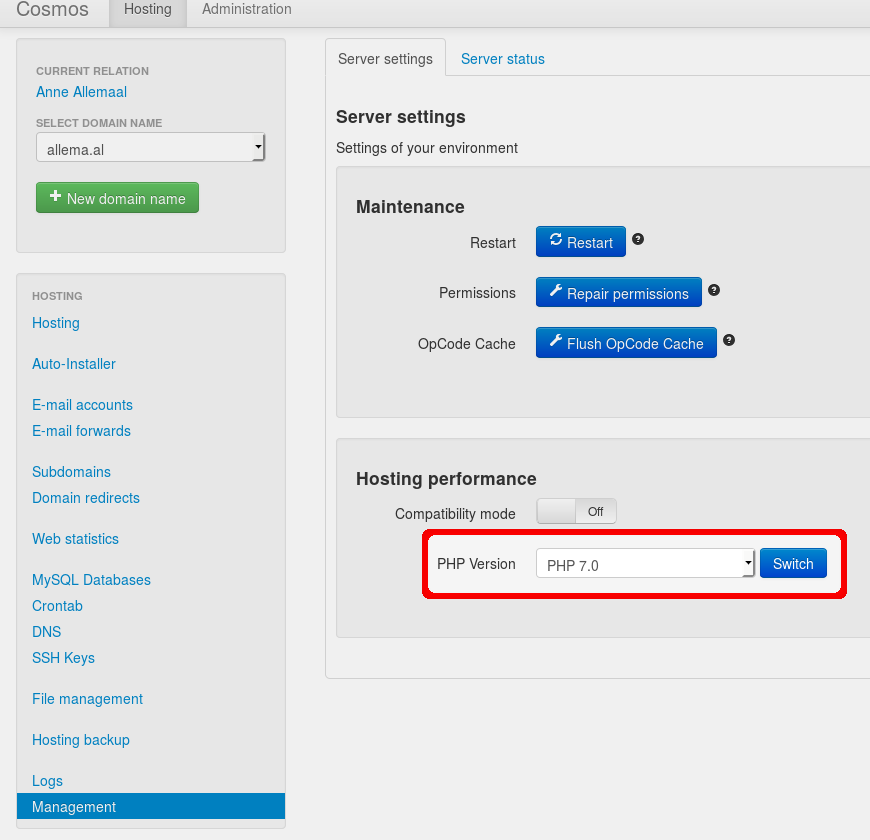Hosting management
On creating your account we are using default hosting settings. You may want to change some of these settings, or you may want to reset some values. In the Management section under the Hosting tab in our Service Centre you can make some changes to alter the performance of your hosting package
Contents
Server settings
On this page you will find some settings for your hosting package. Below we will explain the options in detail.
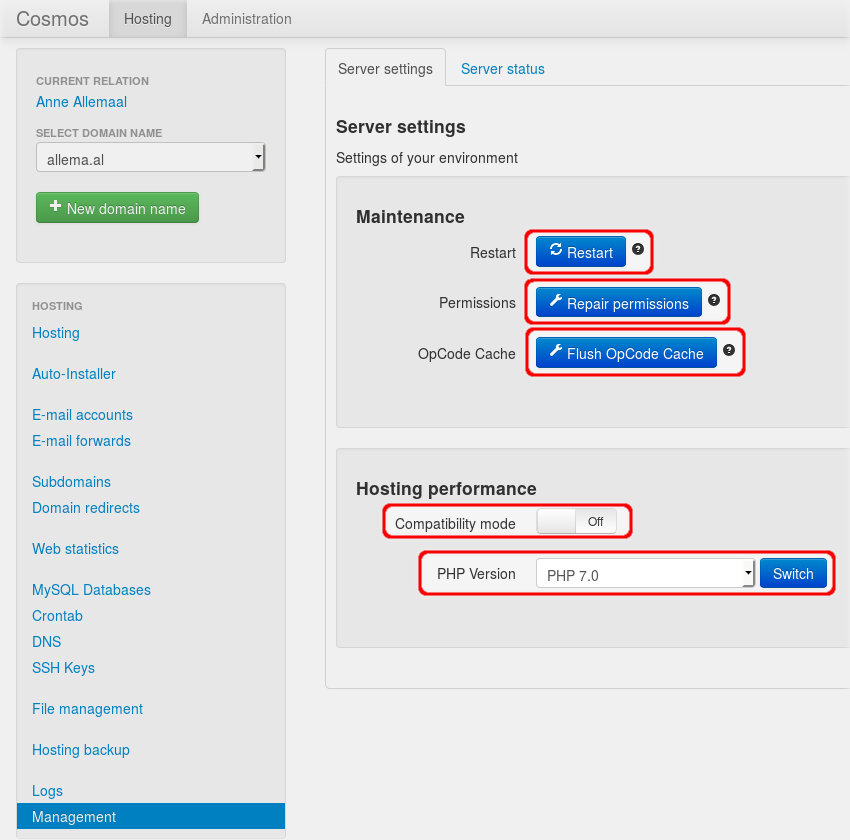
Maintenance
Restart
This button will restart your hosting environment. Your website may be unavailable for a few seconds. Restarting may solve some occurring issues, for example:
- If your site has a problem with a loop or another stuck processes consuming PHP-memory, you may encounter the error-message: 'Unable to allocate memory to…'. Using the restart button will terminate these processes and your package will restart with a clean slate.
- If you removed the DEFAULT-folder as per accident, you may encounter an error-message 'Object not found, Error 404'. Restarting your hosting package will recreate the folder, and will enable you to reinstall a site.
- If your site is unavailable or non-responsive and you can't find an explanation, trying a restart won't do any harm.
Repair Permissions
Depending on your settings and your Content Management System (CMS), it may occur that, when you log into your SFTP-environment, you do not have permissions on files that are created automatically. Using the 'Repair Permissions' button will fix this.
Flush OPCode Cache
OPcache can improve PHP performance by storing pre-compiled script bytecode in shared memory, thereby removing the need for PHP to load and parse scripts on each request. You may use this button to clear this cache if you encounter issues that may involve the use of this cache.
Hosting performance
Compatibility mode
With most other web-hosting providers your CMS, for example Wordpress, has the same permissions as the SFTP user. This implies that if one of your websites is hacked, this can directly spread to all other sites on your hosting package. At Greenhost, we have therefore separated these users as a security feature. Unfortunately, not all CMSes are able to handle this correctly, and you may encounter error messages stating that your CMS does not have the required privileges. Turning the Compatibility Mode "on" will give your CMS the same rights as the SFTP user, and therefore solve issues with insufficient rights. This may be useful in times of active development or for performing updates on your CMS.
As this is the default situation with most other web-hosting providers, turning the Compatibility Mode "on" is not insecure in itself, but we do recommend to disable the compatibility mode again after development or upgrading for extra security.
PHP version
When you order a hosting package with us, we will create it using the latest stable PHP version. If you want to change your PHP version, you can change this setting in our Service Centre.
You can change your PHP version in our Service Centre under Hosting -> Management -> Server settings. Below the tab Server settings you will find a drop down menu for the PHP versions currently available. Select your preferred version and click "Switch" to alter the version.
When you change your PHP version we advise to carefully check your sites if they are still up-to-date and upgraded completely. It may also be that (part of) your website is not functioning as expected. In this case your site, or a plug-in you have installed, is using a function that is no longer supported by the PHP version you switched to: a so-called deprecated feature. On www.php.net you will find all changes for different PHP versions. If you encounter any issues it may also be useful to search the internet, using your exact error message, to find a solution.
NB: Bear in mind that, on changing your PHP version, this is a setting that affects the entire package. If you have multiple sites running on this package, check if all sites are functioning correctly.